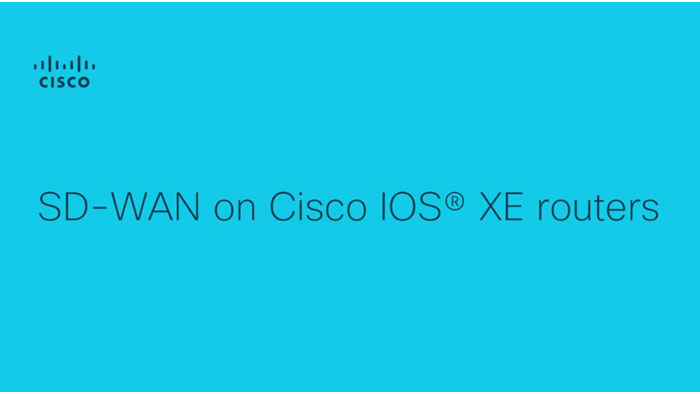
The Cisco SD-WAN image based on Cisco IOS XE software is not a standard Cisco IOS XE release. It does not just add SD-WAN features on top of the existing Cisco IOS XE capabilities. The Cisco IOS XE SD-WAN image supports the following hardware platforms:
For a 4000 Series ISR, ensure that there is a minimum of 4 GB of DRAM; 8 GB or more is recommended. For an ASR 1000 Series router, ensure that there is a minimum of 8 GB of DRAM. Note that the ASR 1002-HX defaults to a 16-GB DRAM minimum.
All SD-WAN controllers (vManage, vSmart, and vBond) have to be on supported version 18.3.0 or higher.
The conversion of Cisco IOS XE configuration to an SD-WAN compatible configuration can be accomplished using the cisco SD-WAN conversion tool. To access this tool, enter convert2sdwan.cisco.com in your web browser.
After that, a landing page will appear covering the high-level features and highlights of the tool. This tool is intended for Cisco internal users and partners with hands-on experience. With cisco IOS XE and SD-WAN configurations. The examples of the typical users of this tool are field engineers, architects and deployment engineers.
The purpose of this tool is intended to first, translate and convert legacy IOS XE WAN configurations to a software to find wide area network compatible configuration. Second, you can determine which legacy configurations are supported by SD-WAN software. Third, it allows you to create device templates, feature templates and policies based on conventional IOS XE WAN configurations.
Please note that this conversion tool will not fully migrate a traditional IOS configuration to a fully functional SD-WAN configuration or automate SD-WAN deployments or configure an entire SD-WAN environment for you. This tool can be used to speed up migrations from legacy WAN to SD-WAN and improve accuracy in those conversions allowing users to spend more time focusing on the architecture instead of the issues with the migration.
The configuration file conversion is a five-step process with uploading a valid legacy IOS XE config file being the first step. after sign in to the website using your cisco CCO credentials with Cisco license partner or employee privileges, you can browse for a file and select the file on your computer or simply drag and drop it into the browser window.
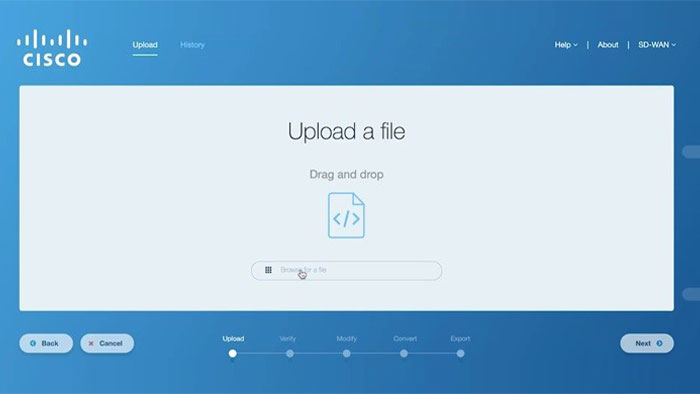
Then, you will be able to view the file contents within the on-screen editor. After that, the validation process checks for compliance with the IOS XE network emulation devices, and identifies the features that can be carried over as feature templates once the validation is complete.
Then, the parsed file is displayed in a side-by-side view highlighting the supported and unsupported features. While the supported features are good from the conversion perspective, the unsupported features will need your attention. You can comment out these unsupported features with an exclamation mark at the beginning of a line or remove them entirely once you have made your changes.
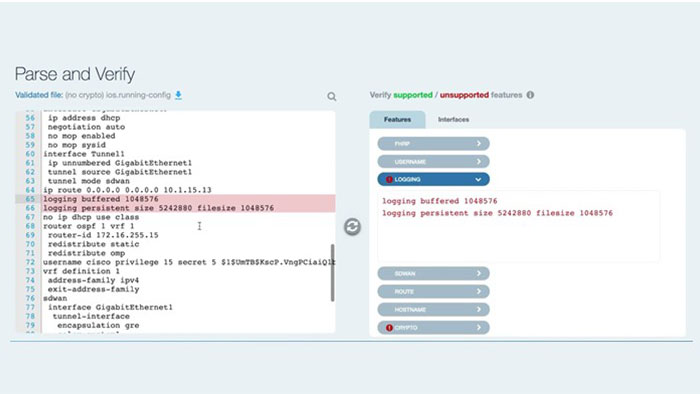
One thing to note is that the legacy Cisco devices might be able to cater for the unsupported features, but these are not directly supported in feature templates for cisco SD-WAN devices. However, with the add-on CLI template feature you don’t have to worry about losing the unsupported features as these config blocks will be archived for later use. The add-on CLI template still needs to have supported SD-WAN CLI, which will be validated later on in the process.
After the config file has been successfully parsed and verified, the next step is to make some very important modifications in the configurations. After selecting the target device type, specifying whether or not you want to configure the add-on CLI template which is only available for Cisco IOS routers not for vEdge devices, selecting tunnel interfaces and adding SD-WAN system information, you can proceed and make these changes.
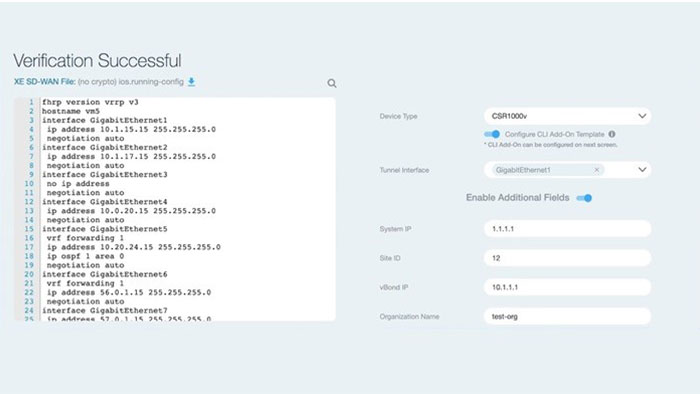
Once the IOS XE SD-WAN config file has been successfully validated and converted, you can see the converted config in XML format which will be consumed by the tool in the subsequent step. The user can also download the compatible SD-WAN file or the fully converted config file in XML formats from this view.
The converted config file will be used to create the feature templates and device template in the next step. On the next step, tool generates the feature templates using the converted config for the user selected vManage and attaches these feature templates to a device template for consumption from the vManage user interface.
You need to specify the vManage which is in a running state and accessible by the cisco SD-WAN conversion tool. Finally, you can seed that the config file has been successfully exported to vManage.
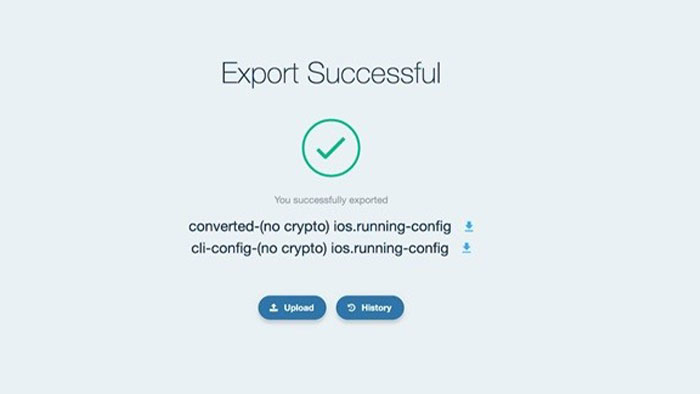
Additionally, you can also download the SD-WAN compatible configuration file and add-on CLI configuration files from this screen if required. You can also view the converted configuration reflected in the form of templates in the target vManage user interface. Once you’re logged in on vManage, you can view the device template that was created. You should see all the features that were present in the converted configuration.
You can also view the individual features by navigating to the list of feature templates and selecting one-to-view more details. This marks the end of the workflow for converting an IOS XE config file to SD-WAN compatible configuration. You can click on history to view all your previous workflows and download any of the config files from any point during the conversion process.
Finally, you are now ready to upload your own config file and convert it to SD-WAN compatible configuration for your migrations.