For Installing Cisco FMC with FTDv, if you’re running a VM environment you could connect to your host either through with a client now or through a web console.
1- First Download Cisco FMC image file from Cisco Portal
2- Decompress .tar.gz File to extract OVF File
3- For FMC, Import OVF Template on your vSphere Center
4- Assign requirements to FMC Machine and at the end select Finish
5- Wait till the deployment is done
6- Select the image and wait to be booted up
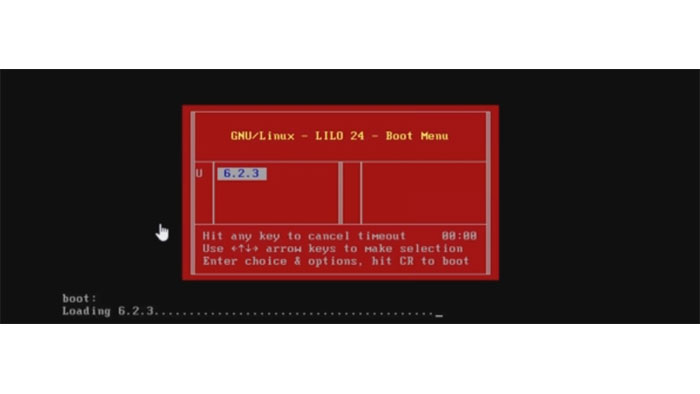
7- After Seeing this the installation is done
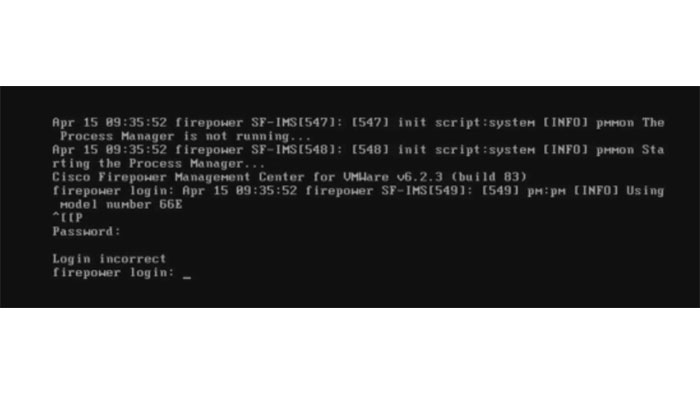
8- Use the following credentials to login User: admin, Password: Admin123
9- In next Steps you need to set your management IP on the Cisco FirePower Interface
10- On the shell put the command below to IP verification
admin@Firepower:~$ ifconfig
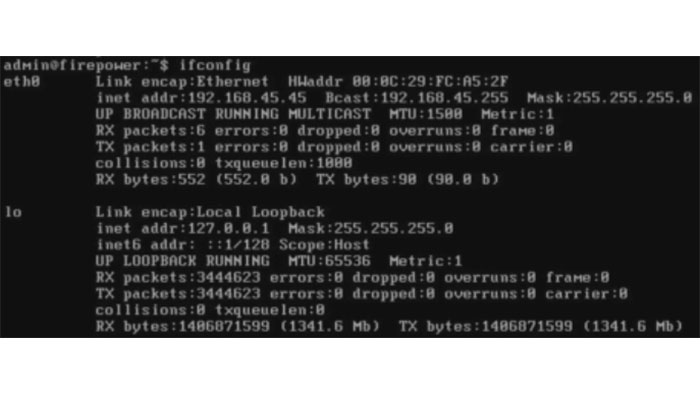
11- Use the following to gain root access on the shell and use the same password
admin@Firepower :~$ sudo su
12- Enter the following command and use the configure-network script
root@Firepower : /usr/local/sf/bin/ configure-network
13- Enter your specified IP for Cisco Firepower Management Center like figure below:
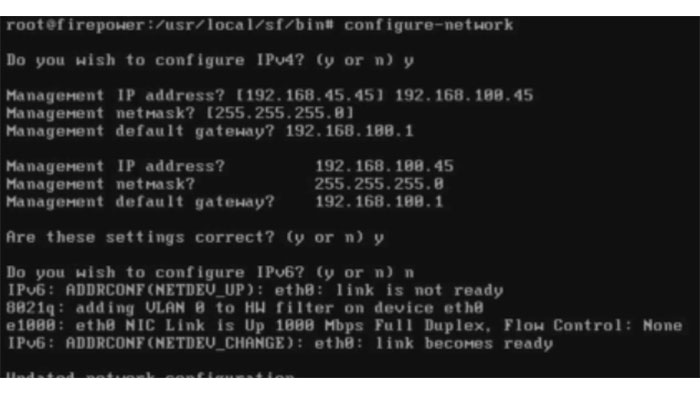
14- Go to your browser and enter your Management IP and proceed
15- Cisco Firepower Management Center should be loaded like figure below:
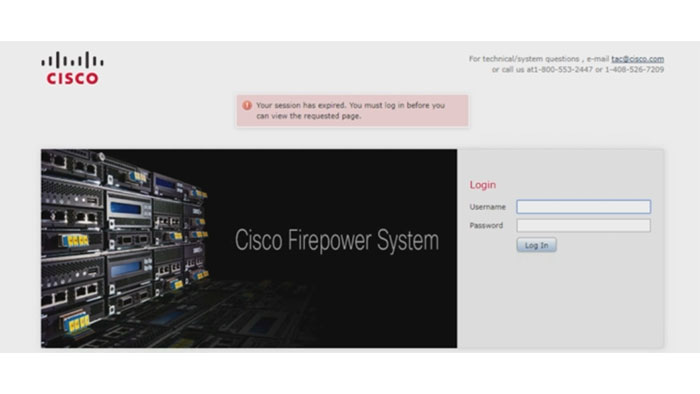
16- Proceed as Step 3 to 14 for Firepower threat Defense Virtual Machine (FTDv)
17- After deployment and system boot screen enter admin user with Admin123 Password
18- Accept all End-user license agreements
19- Enter a new password
20- Ener the asked configurations
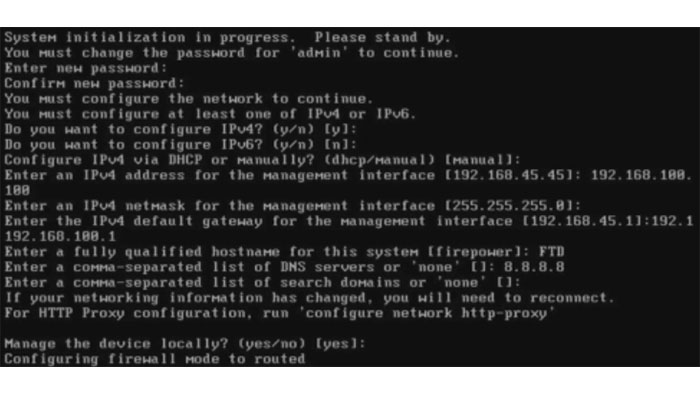
21- after that FirePower Device Manager (FDM) will be enables to manage FTD locally
22- You are able to access FDM with your Firepower Threat Management IP
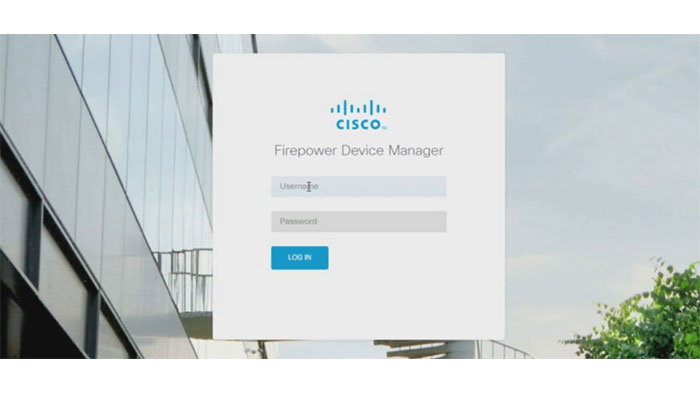
23- Now you can access to web console software to manage your Cisco Firepower with Cisco FTDv.