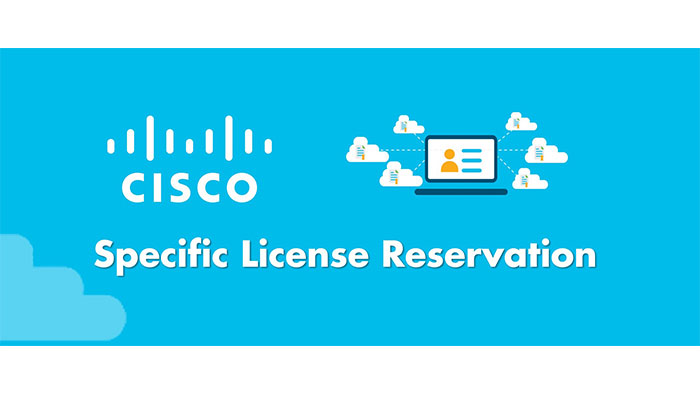
Cisco SLR License (Specific License Reservation) applies in extremely secure networks to use smart licenses with no chance for connection to Cisco Smart Software Manager service (SSM). The Customer Smart Account must be entitled for License Reservation and the product instance is able to consume the reserved licenses without communicating usage information to SSM.
Registered devices with Cisco Smart Licenses share their data at regular intervals with Cisco Smart Software Manager (SSM) while devices that are deployed in an extremely secure network must not share the device information externally in any circumstances. License reservation is offered here as an on-request configuration for these devices.
License reservation contains partial or no functionality to certain Smart licensing features such as moving licenses between products, license usage, asset management and etc.
Specific License Reservation (SLR) allows reservation of specific licenses, including add-on licenses. First license reservation should be requested for the Smart Account. After response is received from the licensing support team, proceed with the next steps.
To reserve specific licenses for a device, first enter the generated request code from device in Cisco SSM along with the required licenses and their quantity and finally generate an authorization code. Enter the authorization code on the device to map the license to the Unique Device Identifier (UDI).
To reserve specific licenses for a stack configuration first generate a request code for each member in the stack then Generate individual authorization codes for each of the request codes and after that Register each member of the stack with the generated authorization code.
To reserve specific licenses for modular switches first generate request codes for the supervisor module and chassis module separately then Enter the request code in Cisco SSM and select the required licenses (Network license for the supervisor module and Cisco DNA license for the chassis module) and generate authorization codes. Eventually, register the supervisor module and the chassis module with the respective authorization codes.
For a Quad-Supervisor with RPR setup, generate authorization codes separately for the two chassis. Chassis 1 needs an authorization code with 2 Network licenses (for the two supervisor modules in Chassis 1) and 1 DNA license (for Chassis 1), and Chassis 2 needs another authorization code with 2 Network licenses (for the two supervisor modules in Chassis 2) and 1 DNA license (for Chassis 2)
To request license reservation to your Smart Account in Cisco Smart Software Manager, complete the following steps:
The licensing team will contact you to start the process or for any additional information.
License reservation is enabled through the CLI with the following Command:
Device(config)#license smart reservation enable
This procedure is optional. Use this procedure to:
Configure the required license levels on the device before registering. The following are the license levels that are available for the Cisco Catalyst 9000 Series Switches:
Example: Device(config)# license boot level network-advantage
To reserve specific licenses for a device, you need to first generate a request code from the device.
First, license reservation should be enabled through the CLI with the following Command:
Device(config)#license smart reservation enable
After SLR is enabled, you must generate a request code from the device.
Device# license smart reservation request [all |local]
Log in to the CSSM and follow the below steps:
The process have been shown in the following figures:
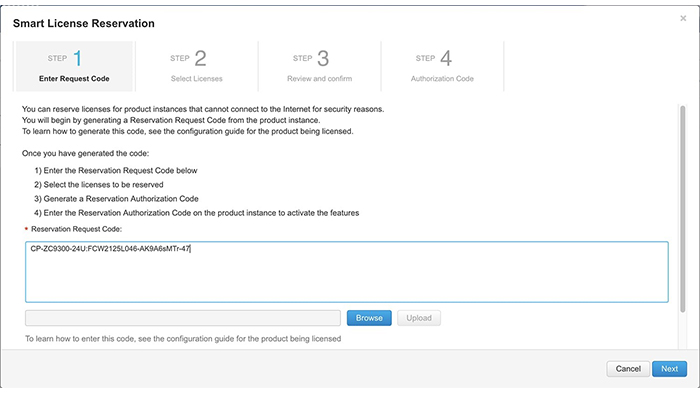
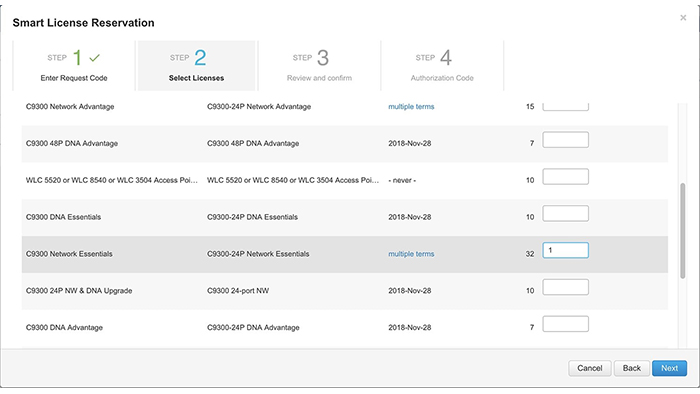
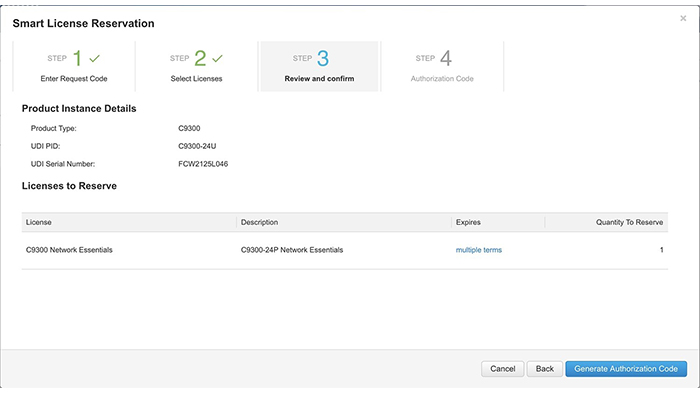
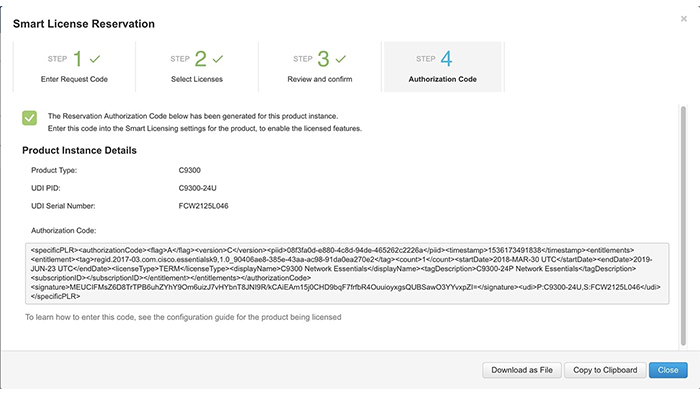
Cisco SLR
After the authorization code is generated, click Copy to Clipboard to copy the authorization, or Download as File to download the file and save it to the Flash drive or TFTP server.
Finally, copy the generated authorization code into the device within the CLI command.
Device# license smart reservation install file {flash:filename | tftp://filepath}
After this procedure, all specific features that are included in your license would be activated on the device.
To verify the license status after registration, use the show license reservation command:
Device# show license reservation
In the end, specified License Reservations can be used by any customer and on any smart account once Cisco approves them. Although, to avoid this, customers can use Permanent Licenses Reservation or Cisco PLR licenses which requires no approval from Cisco. Plus, it can register all product instances permanently and with full capabilities.
Note: License reservation contains partial or no functionality to certain Smart licensing features such as moving licenses between products, license usage, asset management and etc.
Note: From IOS XE 17.3.2, SLR licenses would not be supported anymore, although applied licenses in earlier versions still would be honored.